基于Canvas实现画布
实现基于鸿蒙Canvas实现画布的案例,具备绘画、撤销重做、橡皮擦、清空、画笔属性设置、缩放等功能,涉及Canvas、手势事件、折叠屏适配等知识点。
一、案例效果截图
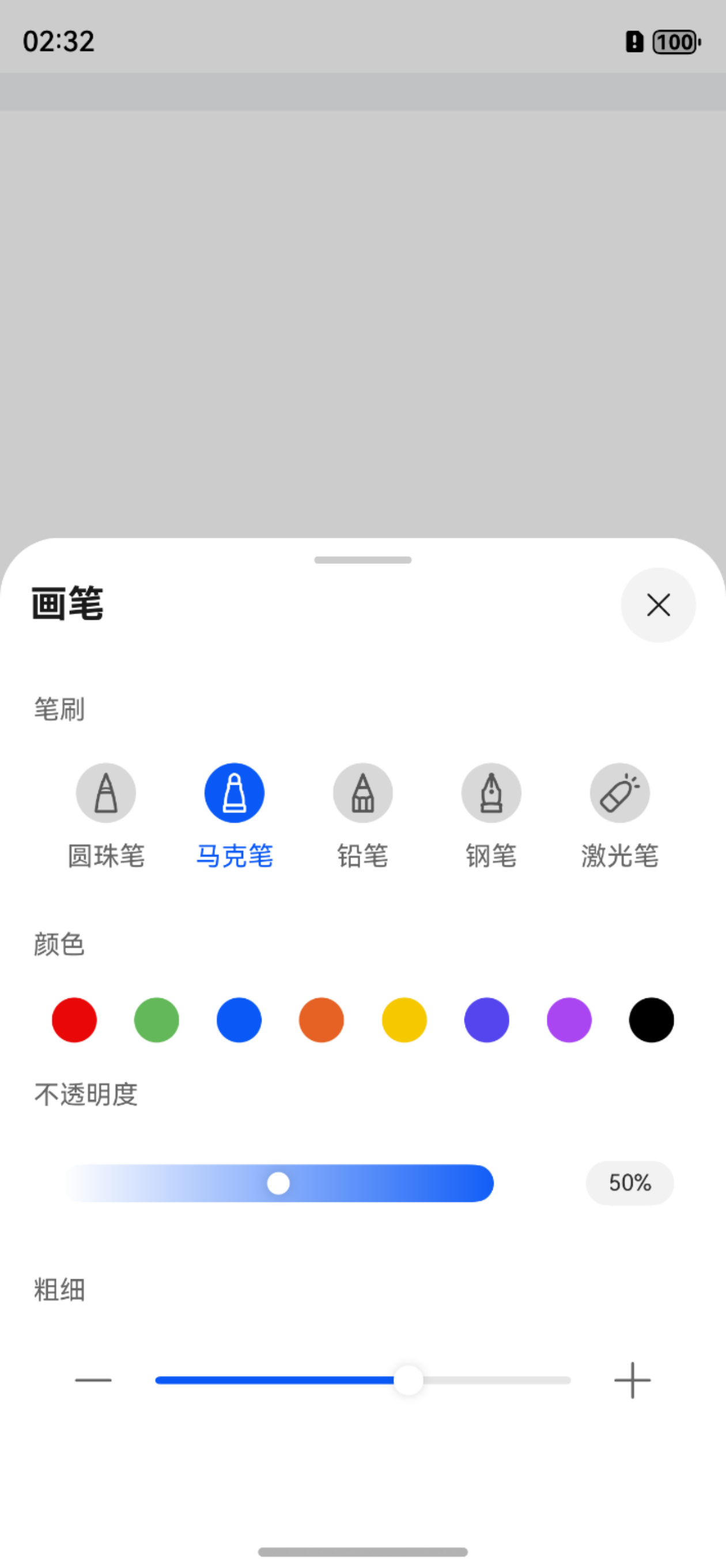
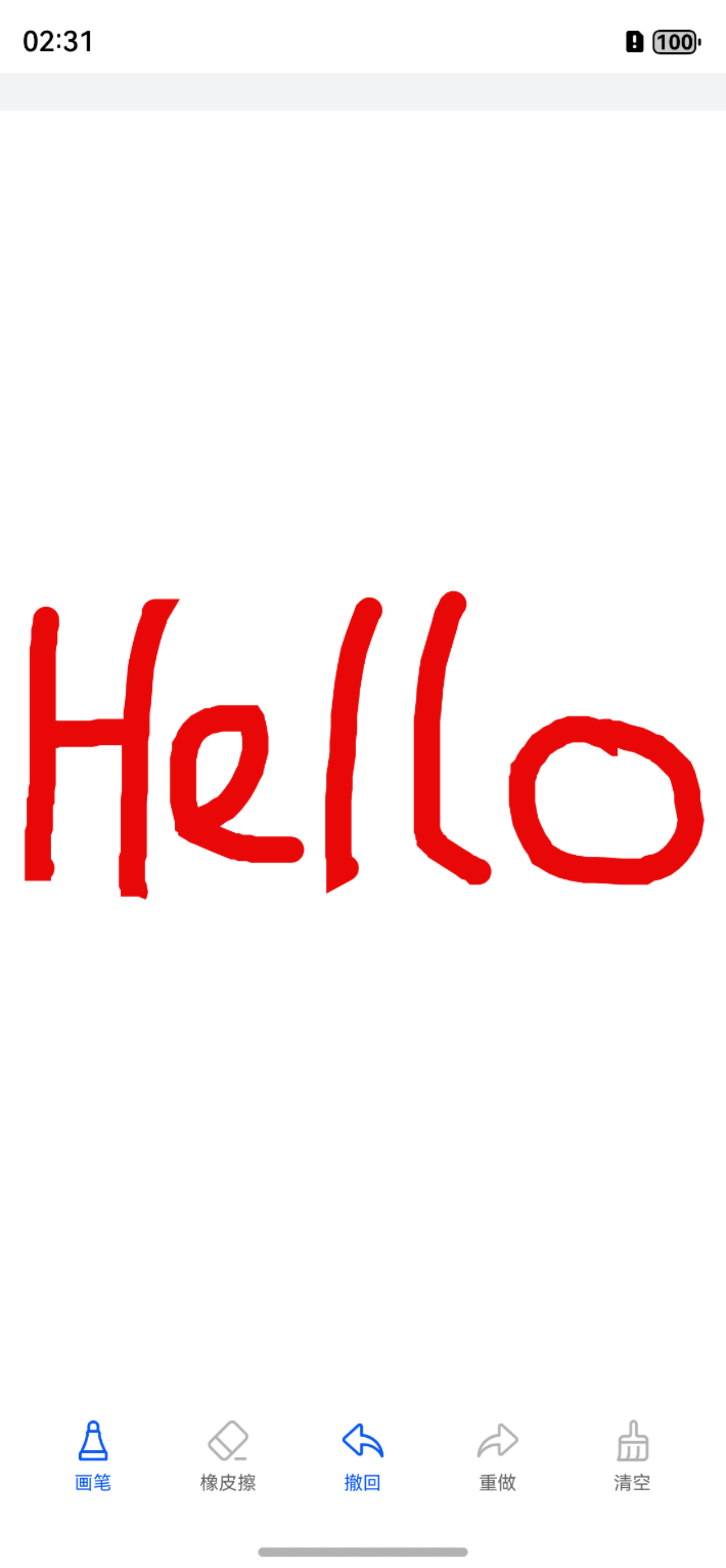
二、案例运用到的知识点
- 核心知识点
- Canvas:画布组件,用于自定义绘制图形。
- 手势事件:onTouch/gesture。
- 折叠屏适配:display。
- 其他知识点
- ArkTS 语言基础
- V2版状态管理:@ComponentV2/@Local/@Param/@Event/!!语法/@Provider/@Consumer/@Monitor
- 渲染控制:if/ForEach
- 自定义组件和组件生命周期
- 自定义构建函数@Builder
- 内置组件:Stack/Slider/Image/Column/Row/Text/Button
- 常量与资源分类的访问
- MVVM模式
三、代码结构
├──entry/src/main/ets/
│ ├──common
│ │ └──CommonConstants.ets // 公共常量类
│ ├──entryability
│ │ └──EntryAbility.ets // 程序入口类
│ ├──pages
│ │ └──Index.ets // 首页
│ ├──view
│ │ └──myPaintSheet.ets // 半模态页面
│ └──viewmodel
│ ├──DrawInvoker.ets // 绘制方法
│ ├──IBrush.ets // 笔刷接口
│ ├──IDraw.ets // 绘制类
│ └──Paint.ets // 绘制属性类
└──entry/src/main/resources // 应用静态资源目录四、公共文件与资源
本案例涉及到的常量类和工具类代码如下:
- 通用常量类
// main/ets/common/utils/CommonConstants.ets
export class CommonConstants {static readonly ZERO: number = 0static readonly ONE: number = 1static readonly NEGATIVE_ONE: number = -1static readonly THREE: number = 3static readonly TEN: number = 10static readonly TWENTY_ONE: number = 21static readonly CANVAS_WIDTH: number = 750static readonly ONE_HUNDRED: number = 100static readonly COLOR_STRING: string = ''static readonly SIGN: string = '%'static readonly BLACK: string = 'black'static readonly ONE_HUNDRED_PERCENT: string = '100%'static readonly COLOR_ARR: string[] = ['#E90808', '#63B959', '#0A59F7', '#E56224', '#F6C800', '#5445EF', '#A946F1','#000000']static readonly WHITE: string = '#ffffff'static readonly DETENTS: [Length, Length] = [550, 600]
}本案例涉及到的资源文件如下:
- string.json
// main/resources/base/element/string.json
{"string": [{"name": "module_desc","value": "module description"},{"name": "EntryAbility_desc","value": "description"},{"name": "EntryAbility_label","value": "自定义Canvas画布"},{"name": "paint","value": "画笔"},{"name": "brash","value": "笔刷"},{"name": "ballpoint","value": "圆珠笔"},{"name": "marker","value": "马克笔"},{"name": "pencil","value": "铅笔"},{"name": "fountain_pen","value": "钢笔"},{"name": "laser_pointer","value": "激光笔"},{"name": "color","value": "颜色"},{"name": "opacity","value": "不透明度"},{"name": "thicknesses","value": "粗细"},{"name": "rubber","value": "橡皮擦"},{"name": "redo","value": "撤回"},{"name": "undo","value": "重做"},{"name": "clear","value": "清空"}]
}- float.json
// main/resources/base/element/float.json
{"float": [{"name": "font_size","value": "14fp"},{"name": "margin_bottom","value": "20vp"},{"name": "back_width","value": "32vp"},{"name": "image_width","value": "24vp"},{"name": "border_radius","value": "16vp"},{"name": "border_radius_m","value": "12vp"},{"name": "margin_top","value": "10vp"},{"name": "font_size_m","value": "10fp"},{"name": "font_size_l","value": "12fp"},{"name": "brash_width","value": "58vp"},{"name": "brash_height","value": "59vp"},{"name": "padding_left","value": "18vp"},{"name": "title_bottom","value": "30vp"},{"name": "paint_width","value": "72vp"},{"name": "paint_height","value": "52vp"},{"name": "slider_width","value": "242vp"},{"name": "number","value": "47vp"},{"name": "bottom","value": "5vp"},{"name": "height","value": "550vp"}]
}- color.json
// main/resources/base/element/color.json
{"color": [{"name": "start_window_background","value": "#FFFFFF"},{"name": "theme_color","value": "#0A59F7"},{"name": "paint_color","value": "#D8D8D8"},{"name": "linear_start","value": "#000A59F7"},{"name": "linear_end","value": "#F70A59F7"},{"name": "number_color","value": "#0D000000"}]
}其他资源请到源码中获取。
五、画布主界面
// main/ets/pages/Index.ets
// 引入 ArkUI 显示模块
import { display } from '@kit.ArkUI'
// 引入命令模式实现类(用于管理绘图命令)
import DrawInvoker from '../viewmodel/DrawInvoker'
// 引入绘制路径接口
import DrawPath from '../viewmodel/IDraw'
// 引入画笔接口及实现
import { IBrush } from '../viewmodel/IBrush'
import NormalBrush from '../viewmodel/IBrush'
// 引入颜料属性类
import Paint from '../viewmodel/Paint'
// 引入通用常量
import { CommonConstants } from '../common/CommonConstants'
// 引入自定义底部设置面板组件
import { myPaintSheet } from '../view/myPaintSheet'@Entry
@ComponentV2
struct DrawCanvas {// 定义组件的状态变量// 本地状态变量,用于管理组件内部状态@Local isDrawing: boolean = false // 是否正在绘制@Local unDoDraw: boolean = false // 是否可以撤销@Local redoDraw: boolean = false // 是否可以重做@Local isPaint: boolean = true // 是否为画笔模式(true 为画笔,false 为橡皮擦)@Local isShow: boolean = false // 是否显示设置面板@Local isMarker: boolean = false // 是否为标记模式(未使用)@Local scaleValueX: number = 1 // X 轴缩放比例@Local scaleValueY: number = 1 // Y 轴缩放比例@Local pinchValueX: number = 1 // 捏合手势的 X 轴基准值@Local pinchValueY: number = 1 // 捏合手势的 Y 轴基准值@Local strokeWidth: number = 3 // 画笔粗细@Local alpha: number = 1 // 透明度(0-1)@Local color: string = '#000000' // 画笔颜色@Local thicknessesValue: number = 3 // 显示用的粗细值@Local index: number = -1 // 手势操作索引@Local clean: boolean = false // 是否已清空画布@Local percent: string = '100' // 缩放百分比// 提供全局访问的颜料属性对象@Provider() mPaint: Paint = new Paint(0, '', 1)// 提供全局访问的画笔工具@Provider() mBrush: IBrush = new NormalBrush()// 画布渲染设置(开启抗锯齿)private setting: RenderingContextSettings = new RenderingContextSettings(true)// 2D 画布上下文对象private context: CanvasRenderingContext2D = new CanvasRenderingContext2D(this.setting)// 命令执行器(管理绘制命令)private drawInvoker: DrawInvoker = new DrawInvoker()// 当前绘制的路径对象private path2Db: Path2D = new Path2D()// 绘制路径数据对象(包含颜料属性和路径)private mPath: DrawPath = new DrawPath(this.mPaint, this.path2Db)// 触摸点坐标缓存数组(用于手势识别)private arr: number[] = []// 监听 isDrawing 变化的回调方法@Monitor('isDrawing')createDraw() {if (this.isDrawing) {// 用白色填充画布背景this.context.fillStyle = Color.Whitethis.context.fillRect(CommonConstants.ZERO, CommonConstants.ZERO, this.context.width, this.context.height)// 执行所有绘制命令this.drawInvoker.execute(this.context)this.isDrawing = false}}aboutToAppear(): void {// 初始化默认画笔属性this.mPaint = new Paint(CommonConstants.ZERO, CommonConstants.COLOR_STRING, CommonConstants.ONE)this.mPaint.setStrokeWidth(CommonConstants.THREE) // 设置默认笔触宽度为 3this.mPaint.setColor(CommonConstants.BLACK) // 设置默认颜色为黑色this.mPaint.setGlobalAlpha(CommonConstants.ONE) // 设置默认完全不透明// 使用普通画笔this.mBrush = new NormalBrush()// 监听折叠屏状态变化事件display.on('foldStatusChange', (data: display.FoldStatus) => {if (data === 2) {this.scaleValueX = 0.5this.pinchValueX = 0.5this.scaleValueY = 1this.pinchValueY = 1this.context.clearRect(0, 0, this.context.width, this.context.height)this.drawInvoker.execute(this.context)} else if (data === 1) {this.scaleValueX = 1this.scaleValueY = 1this.pinchValueX = 1this.pinchValueY = 1this.context.clearRect(0, 0, this.context.width, this.context.height)this.drawInvoker.execute(this.context)}})}/*** 添加绘制路径到命令执行器* @param path 要添加的绘制路径对象*/add(path: DrawPath): void {this.drawInvoker.add(path)}// 更新画笔属性(颜色/粗细/透明度)ToggleThicknessColor(): void {// 创建新 Paint 对象并更新属性this.mPaint = new Paint(CommonConstants.ZERO, CommonConstants.COLOR_STRING, CommonConstants.ONE)this.mPaint.setStrokeWidth(this.strokeWidth) // 设置笔触宽度this.mPaint.setColor(this.color) // 设置颜色this.mPaint.setGlobalAlpha(this.alpha) // 设置透明度// 使用普通画笔this.mBrush = new NormalBrush()}// 执行撤销操作drawOperateUndo(): void {this.drawInvoker.undo() // 执行撤销this.isDrawing = true // 标记需要重绘// 更新按钮状态if (!this.drawInvoker.canUndo()) {this.unDoDraw = false}this.redoDraw = true}// 执行重做操作drawOperateRedo(): void {this.drawInvoker.redo() // 执行重做this.isDrawing = true // 标记需要重绘// 更新按钮状态if (!this.drawInvoker.canRedo()) {this.redoDraw = false}this.unDoDraw = true}// 清空画布操作clear(): void {this.drawInvoker.clear() // 清除所有绘制命令this.isDrawing = true // 标记需要重绘// 重置按钮状态this.redoDraw = falsethis.unDoDraw = false}// 构建底部设置面板的 Builder 方法@BuildermyPaintSheet() {Column() {// 使用自定义设置面板组件myPaintSheet({isMarker: this.isMarker!!, // 传递标记模式状态alpha: this.alpha!!, // 当前透明度percent: this.percent!!, // 缩放百分比color: this.color!!, // 当前颜色thicknessesValue: this.thicknessesValue!!, // 显示用粗细值strokeWidth: this.strokeWidth!!, // 实际笔触宽度})}}build() {Stack({ alignContent: Alignment.Bottom }) {Canvas(this.context).width(CommonConstants.CANVAS_WIDTH).height(CommonConstants.CANVAS_WIDTH).backgroundColor($r('sys.color.white')).onTouch((event: TouchEvent) => { // 触摸事件处理this.clean = false // 重置清空状态// 多指操作或正在缩放时返回if (this.index === 1 || event.touches.length > 1) {return}// 记录触摸点坐标this.arr.push(event.touches[0].x + event.touches[0].y)// 手指按下事件处理if (event.touches.length === 1 && event.touches[0].id === 0 && event.type === TouchType.Down) {// 创建新路径this.mPath = new DrawPath(this.mPaint, this.path2Db)this.mPath.paint = this.mPaintthis.mPath.path = new Path2D()// 记录起始点this.mBrush.down(this.mPath.path, event.touches[0].x, event.touches[0].y)}// 手指移动事件处理if (event.touches.length === 1 && event.touches[0].id === 0 && event.type === TouchType.Move) {// 更新路径this.mBrush.move(this.mPath.path, event.touches[0].x, event.touches[0].y)// 清空并重绘this.context.clearRect(0, 0, this.context.width, this.context.height)this.drawInvoker.execute(this.context)// 绘制当前路径(超过 4 个点后显示)if (this.arr.length > 4) {this.mPath.draw(this.context)}}// 手指抬起事件处理if (event.touches.length === 1 && event.touches[0].id === 0 && event.type === TouchType.Up) {this.add(this.mPath) // 添加路径到命令列表this.arr = [] // 清空坐标缓存// 更新按钮状态this.redoDraw = falsethis.unDoDraw = truethis.isDrawing = true// 清空并重绘this.context.clearRect(0, 0, this.context.width, this.context.height)this.drawInvoker.execute(this.context)}})// 应用缩放变换.scale({x: this.scaleValueX,y: this.scaleValueY,z: CommonConstants.ONE})// 捏合手势处理.gesture(PinchGesture().onActionStart(() => {this.index = 1 // 标记手势开始}).onActionUpdate((event: GestureEvent) => {this.context.clearRect(0, 0, this.context.width, this.context.height)this.drawInvoker.execute(this.context)if (event) {// 更新缩放值this.scaleValueX = this.pinchValueX * event.scalethis.scaleValueY = this.pinchValueY * event.scale}}).onActionEnd(() => {// 保存当前缩放值为基准值this.pinchValueX = this.scaleValueXthis.pinchValueY = this.scaleValueYthis.context.clearRect(0, 0, this.context.width, this.context.height)this.drawInvoker.execute(this.context)}))// 手势操作层(覆盖整个画布)Column().width(CommonConstants.ONE_HUNDRED_PERCENT).height(CommonConstants.ONE_HUNDRED_PERCENT).backgroundColor(Color.Transparent).zIndex(this.index) // 控制层级.gesture(PinchGesture().onActionStart(() => {this.index = 1}).onActionUpdate((event: GestureEvent) => {this.context.clearRect(0, 0, this.context.width, this.context.height)this.drawInvoker.execute(this.context)if (event) {this.scaleValueX = this.pinchValueX * event.scalethis.scaleValueY = this.pinchValueY * event.scale}}).onActionEnd(() => {this.context.clearRect(0, 0, this.context.width, this.context.height)this.drawInvoker.execute(this.context)this.pinchValueX = this.scaleValueXthis.pinchValueY = this.scaleValueY}))// 底部工具栏Row() {// 画笔工具按钮Stack() {Column() {// 动态切换按钮图标Image(this.isPaint && this.index === CommonConstants.NEGATIVE_ONE ? $r('app.media.paintbrush_active') :$r('app.media.paintbrush')).width($r('app.float.image_width')).height($r('app.float.image_width')).margin({ bottom: $r('app.float.bottom') })// 按钮文字Text($r('app.string.paint')).fontSize($r('app.float.font_size_m')).fontColor(this.isPaint && this.index === CommonConstants.NEGATIVE_ONE ? $r('app.color.theme_color') :$r('sys.color.mask_secondary'))}.width(CommonConstants.ONE_HUNDRED_PERCENT).height(CommonConstants.ONE_HUNDRED_PERCENT)// 透明按钮覆盖Button({ type: ButtonType.Normal }).backgroundColor(Color.Transparent).width(CommonConstants.ONE_HUNDRED_PERCENT).height(CommonConstants.ONE_HUNDRED_PERCENT).onClick(() => {this.ToggleThicknessColor() // 更新画笔属性this.isPaint = true // 切换为画笔模式this.isShow = !this.isShow // 切换设置面板显示this.index = -1 // 重置手势索引this.arr = [] // 清空坐标缓存})}// 绑定底部设置面板.bindSheet($$this.isShow, this.myPaintSheet(), {height: $r('app.float.height'),backgroundColor: Color.White,title: {title: $r('app.string.paint')},detents: CommonConstants.DETENTS}).width($r('app.float.paint_width')).height($r('app.float.paint_height'))// 橡皮擦工具按钮(结构类似画笔按钮)Stack() {Column() {Image(this.isPaint || this.index === CommonConstants.ONE ? $r('app.media.rubbers') :$r('app.media.rubbers_active')).width($r('app.float.image_width')).height($r('app.float.image_width')).margin({ bottom: $r('app.float.bottom') })Text($r('app.string.rubber')).fontSize($r('app.float.font_size_m')).fontColor(this.isPaint || this.index === CommonConstants.ONE ? $r('sys.color.mask_secondary') :$r('app.color.theme_color'))}.width(CommonConstants.ONE_HUNDRED_PERCENT).height(CommonConstants.ONE_HUNDRED_PERCENT)Button({ type: ButtonType.Normal }).backgroundColor(Color.Transparent).width(CommonConstants.ONE_HUNDRED_PERCENT).height(CommonConstants.ONE_HUNDRED_PERCENT).onClick(() => {this.mPaint = new Paint(CommonConstants.ZERO, CommonConstants.COLOR_STRING, CommonConstants.ONE)this.mPaint.setStrokeWidth(CommonConstants.TEN)this.mPaint.setColor(CommonConstants.WHITE)this.mPaint.setGlobalAlpha(CommonConstants.ONE)this.isPaint = false})}.width($r('app.float.paint_width')).height($r('app.float.paint_height'))// 撤销按钮Stack() {Column() {Image(this.unDoDraw ? $r('app.media.recall_active') : $r('app.media.recall')).width($r('app.float.image_width')).height($r('app.float.image_width')).margin({ bottom: $r('app.float.bottom') })Text($r('app.string.redo')).fontSize($r('app.float.font_size_m')).fontColor(this.unDoDraw ? $r('app.color.theme_color') : $r('sys.color.mask_secondary'))}.width(CommonConstants.ONE_HUNDRED_PERCENT).height(CommonConstants.ONE_HUNDRED_PERCENT)Button({ type: ButtonType.Normal }).backgroundColor(Color.Transparent).enabled(this.unDoDraw).width(CommonConstants.ONE_HUNDRED_PERCENT).height(CommonConstants.ONE_HUNDRED_PERCENT).onClick(async () => {this.drawOperateUndo()this.context.clearRect(0, 0, this.context.width, this.context.height)this.drawInvoker.execute(this.context)})}.width($r('app.float.paint_width')).height($r('app.float.paint_height'))// 重做按钮(结构类似撤销按钮)Stack() {Column() {Image(this.redoDraw ? $r('app.media.redo_active') : $r('app.media.redo')).width($r('app.float.image_width')).height($r('app.float.image_width')).margin({ bottom: $r('app.float.bottom') })Text($r('app.string.undo')).fontSize($r('app.float.font_size_m')).fontColor(this.redoDraw ? $r('app.color.theme_color') : $r('sys.color.mask_secondary'))}.width(CommonConstants.ONE_HUNDRED_PERCENT).height(CommonConstants.ONE_HUNDRED_PERCENT)Button({ type: ButtonType.Normal }).backgroundColor(Color.Transparent).enabled(this.redoDraw).width(CommonConstants.ONE_HUNDRED_PERCENT).height(CommonConstants.ONE_HUNDRED_PERCENT).onClick(async () => {this.drawOperateRedo()this.context.clearRect(0, 0, this.context.width, this.context.height)this.drawInvoker.execute(this.context)})}.width($r('app.float.paint_width')).height($r('app.float.paint_height'))// 清空按钮Stack() {Column() {Image(this.clean ? $r('app.media.clear_active') : $r('app.media.clear')).width($r('app.float.image_width')).height($r('app.float.image_width')).margin({ bottom: $r('app.float.bottom') })Text($r('app.string.clear')).fontSize($r('app.float.font_size_m')).fontColor(this.clean ? $r('app.color.theme_color') : $r('sys.color.mask_secondary'))}.width(CommonConstants.ONE_HUNDRED_PERCENT).height(CommonConstants.ONE_HUNDRED_PERCENT)Button({ type: ButtonType.Normal }).backgroundColor(Color.Transparent).width(CommonConstants.ONE_HUNDRED_PERCENT).height(CommonConstants.ONE_HUNDRED_PERCENT).onClick(async () => {this.clear()this.context.clearRect(0, 0, this.context.width, this.context.height)this.drawInvoker.execute(this.context)this.clean = true})}.width($r('app.float.paint_width')).height($r('app.float.paint_height'))}.justifyContent(FlexAlign.SpaceBetween).alignItems(VerticalAlign.Center).zIndex(CommonConstants.TEN)}.backgroundColor($r('sys.color.comp_background_focus')).width(CommonConstants.ONE_HUNDRED_PERCENT).height(CommonConstants.ONE_HUNDRED_PERCENT)}
}六、管理绘图命令类
// main/ets/viewmodel/DrawInvoker.ets
import { List } from '@kit.ArkTS'
import DrawPath from './IDraw'export default class DrawInvoker {// Draw list.private drawPathList: List<DrawPath> = new List<DrawPath>()// Redo list.private redoList: Array<DrawPath> = new Array<DrawPath>()add(command: DrawPath): void {this.drawPathList.add(command)this.redoList = []}clear(): void {if (this.drawPathList.length > 0 || this.redoList.length > 0) {this.drawPathList.clear()this.redoList = []}}undo(): void {if (this.drawPathList.length > 0) {let undo: DrawPath = this.drawPathList.get(this.drawPathList.length - 1)this.drawPathList.removeByIndex(this.drawPathList.length - 1)this.redoList.push(undo)}}redo(): void {if (this.redoList.length > 0) {let redoCommand = this.redoList[this.redoList.length - 1]this.redoList.pop()this.drawPathList.add(redoCommand)}}execute(context: CanvasRenderingContext2D): void {if (this.drawPathList !== null) {this.drawPathList.forEach((element: DrawPath) => {element.draw(context)})}}canRedo(): boolean {return this.redoList.length > 0}canUndo(): boolean {return this.drawPathList.length > 0}
}七、绘制路径接口
// main/ets/viewmodel/IDraw.ets
import Paint from './Paint'export interface IDraw {draw(context: CanvasRenderingContext2D): void
}export default class DrawPath implements IDraw {public paint: Paintpublic path: Path2Dconstructor(paint: Paint, path: Path2D) {this.paint = paintthis.path = path}draw(context: CanvasRenderingContext2D): void {context.lineWidth = this.paint.lineWidthcontext.strokeStyle = this.paint.StrokeStylecontext.globalAlpha = this.paint.globalAlphacontext.lineCap = 'round'context.stroke(this.path)}
}八、画笔接口
// main/ets/viewmodel/IBrush.ets
export interface IBrush {down(path: Path2D, x: number, y: number): void;move(path: Path2D, x: number, y: number): void;up(path: Path2D, x: number, y: number): void;
}export default class NormalBrush implements IBrush {down(path: Path2D, x: number, y: number): void {path.moveTo(x, y);}move(path: Path2D, x: number, y: number): void {path.lineTo(x, y);}up(path: Path2D, x: number, y: number): void {}
}九、绘制类
// main/ets/viewmodel/Paint.ets
export default class Paint {lineWidth: numberStrokeStyle: stringglobalAlpha: numberconstructor(lineWidth: number, StrokeStyle: string, globalAlpha: number) {this.lineWidth = lineWidththis.StrokeStyle = StrokeStylethis.globalAlpha = globalAlpha}setColor(color: string) {this.StrokeStyle = color}setStrokeWidth(width: number) {this.lineWidth = width}setGlobalAlpha(alpha: number) {this.globalAlpha = alpha}
}十、自定义底部设置面板组件
// main/ets/view/myPaintSheet.ets
// 引入通用常量
import { CommonConstants } from '../common/CommonConstants'
// 引入画笔接口及实现
import { IBrush } from '../viewmodel/IBrush'
import NormalBrush from '../viewmodel/IBrush'
// 引入颜料属性类
import Paint from '../viewmodel/Paint'// 组件装饰器(V2 版本)
@ComponentV2
export struct myPaintSheet {// region [参数和事件定义]// 是否为马克笔模式(参数)@Param isMarker: boolean = false// 更新 isMarker 的事件回调@Event $isMarker: (val: boolean) => void = (val: boolean) => {}// 透明度(参数)@Param alpha: number = 1// 更新透明度的事件回调@Event $alpha: (val: number) => void = (val: number) => {}// 透明度百分比(参数)@Param percent: string = '100'// 更新百分比的事件回调@Event $percent: (val: string) => void = (val: string) => {}// 画笔颜色(参数)@Param color: string = '#000000'// 更新颜色的事件回调@Event $color: (val: string) => void = (val: string) => {}// 画笔粗细值(参数)@Param thicknessesValue: number = 3// 更新粗细值的事件回调@Event $thicknessesValue: (val: number) => void = (val: number) => {}// 画笔宽度(参数)@Param strokeWidth: number = 3// 更新画笔宽度的事件回调@Event $strokeWidth: (val: number) => void = (val: number) => {}// 消费全局的颜料属性对象@Consumer() mPaint: Paint = new Paint(0, '', 1)// 消费全局的画笔工具@Consumer() mBrush: IBrush = new NormalBrush()// endregion// 更新画笔属性的方法ToggleThicknessColor() {// 创建新的 Paint 对象并更新属性this.mPaint = new Paint(CommonConstants.ZERO, CommonConstants.COLOR_STRING, CommonConstants.ONE)this.mPaint.setStrokeWidth(this.strokeWidth) // 设置笔触宽度this.mPaint.setColor(this.color) // 设置颜色this.mPaint.setGlobalAlpha(this.alpha) // 设置透明度// 使用普通画笔this.mBrush = new NormalBrush()}// 主构建方法build() {Column() {// 画笔类型选择区域Column() {// 标题Text($r('app.string.brash')).textAlign(TextAlign.Start).fontSize($r('app.float.font_size')).fontColor($r('sys.color.mask_secondary')).margin({ bottom: $r('app.float.margin_bottom') })// 画笔类型选项Row() {// 圆珠笔选项Column() {Stack() {// 背景Text().width($r('app.float.back_width')).height($r('app.float.back_width')).backgroundColor(this.isMarker ? $r('app.color.paint_color') : $r('app.color.theme_color')).borderRadius($r('app.float.border_radius'))// 图标Image(this.isMarker ? $r('app.media.Ballpoint') : $r('app.media.Ballpoint_active')).width($r('app.float.image_width')).height($r('app.float.image_width'))// 透明按钮Button({ type: ButtonType.Normal }).width($r('app.float.back_width')).height($r('app.float.back_width')).borderRadius($r('app.float.border_radius')).backgroundColor(Color.Transparent).onClick(() => {this.$isMarker(false) // 设置为非马克笔模式this.$alpha(1) // 设置透明度为 100%this.$percent('100') // 设置百分比为 100%this.ToggleThicknessColor() // 更新画笔属性})}// 标签Text($r('app.string.ballpoint')).fontSize($r('app.float.font_size')).fontColor(this.isMarker ? $r('sys.color.mask_secondary') : $r('app.color.theme_color')).margin({ top: $r('app.float.margin_top') })}.width($r('app.float.brash_width')).height($r('app.float.brash_height'))// 马克笔选项(结构与圆珠笔类似)Column() { /* ... */ }// 铅笔选项(仅显示,无交互)Column() { /* ... */ }// 钢笔选项(仅显示,无交互)Column() { /* ... */ }// 激光笔选项(仅显示,无交互)Column() { /* ... */ }}.padding({left: $r('app.float.margin_top'),right: $r('app.float.margin_top')}).width(CommonConstants.ONE_HUNDRED_PERCENT).justifyContent(FlexAlign.SpaceBetween)}.padding({left: $r('app.float.padding_left'),right: $r('app.float.padding_left'),top: $r('app.float.margin_bottom')}).alignItems(HorizontalAlign.Start).width(CommonConstants.ONE_HUNDRED_PERCENT).margin({ bottom: $r('app.float.title_bottom') })// 颜色选择区域Column() {// 标题Text($r('app.string.color')).textAlign(TextAlign.Start).fontSize($r('app.float.font_size')).fontColor($r('sys.color.mask_secondary')).margin({ bottom: $r('app.float.margin_bottom') })// 颜色选项Row() {// 遍历颜色数组,生成颜色选项ForEach(CommonConstants.COLOR_ARR, (item: string) => {Text().width($r('app.float.image_width')).height($r('app.float.image_width')).borderRadius($r('app.float.border_radius_m')).backgroundColor(item) // 设置背景颜色.onClick(() => {this.$color(item) // 更新颜色setTimeout(() => {this.ToggleThicknessColor() // 更新画笔属性}, 100)})}, (item: string) => JSON.stringify(item)) // 使用颜色值作为唯一键}.padding({left: $r('app.float.margin_top'),right: $r('app.float.margin_top')}).justifyContent(FlexAlign.SpaceBetween).width(CommonConstants.ONE_HUNDRED_PERCENT)}.padding({left: $r('app.float.padding_left'),right: $r('app.float.padding_left')}).alignItems(HorizontalAlign.Start).width(CommonConstants.ONE_HUNDRED_PERCENT).margin({ bottom: $r('app.float.margin_bottom') })// 透明度调整区域Column() {// 标题Text($r('app.string.opacity')).textAlign(TextAlign.Start).fontSize($r('app.float.font_size')).fontColor($r('sys.color.mask_secondary')).margin({ bottom: $r('app.float.margin_top') })// 滑块和百分比显示Row() {Stack() {// 透明度滑块Slider({style: SliderStyle.InSet,value: this.alpha * CommonConstants.ONE_HUNDRED}).height($r('app.float.brash_width')).width($r('app.float.slider_width')).selectedColor(Color.Transparent).minResponsiveDistance(CommonConstants.ONE).trackColor(new LinearGradient([{ color: $r('app.color.linear_start'), offset: CommonConstants.ZERO },{ color: $r('app.color.linear_end'), offset: CommonConstants.ONE }])).onChange((value: number) => {if (this.isMarker) { // 仅在马克笔模式下生效this.$alpha(value / 100) // 更新透明度this.$percent(value.toFixed(0)) // 更新百分比this.ToggleThicknessColor() // 更新画笔属性}})// 非马克笔模式下禁用滑块if (!this.isMarker) {Row().backgroundColor(Color.Transparent).width($r('app.float.slider_width')).height($r('app.float.brash_width'))}}// 百分比显示Text(this.percent + CommonConstants.SIGN).width($r('app.float.number')).height($r('app.float.image_width')).fontSize($r('app.float.font_size_l')).borderRadius($r('app.float.border_radius_m')).textAlign(TextAlign.Center).backgroundColor($r('app.color.number_color'))}.padding({left: $r('app.float.margin_top'),right: $r('app.float.margin_top')}).justifyContent(FlexAlign.SpaceBetween).width(CommonConstants.ONE_HUNDRED_PERCENT)}.padding({left: $r('app.float.padding_left'),right: $r('app.float.padding_left')}).alignItems(HorizontalAlign.Start).width(CommonConstants.ONE_HUNDRED_PERCENT).margin({ bottom: $r('app.float.margin_bottom') })// 画笔粗细调整区域Column() {// 标题Text($r('app.string.thicknesses')).textAlign(TextAlign.Start).fontSize($r('app.float.font_size')).fontColor($r('sys.color.mask_secondary')).margin({ bottom: $r('app.float.margin_bottom') })// 粗细调整控件Row() {// 减号按钮Image($r('app.media.minuses')).width($r('app.float.image_width')).height($r('app.float.image_width')).onClick(() => {this.$thicknessesValue(this.thicknessesValue - 1) // 减小粗细值this.$strokeWidth(this.thicknessesValue) // 更新画笔宽度this.ToggleThicknessColor() // 更新画笔属性})// 粗细滑块Slider({value: this.thicknessesValue,min: CommonConstants.THREE,max: CommonConstants.TWENTY_ONE}).width($r('app.float.slider_width')).minResponsiveDistance(CommonConstants.ONE).onChange((value: number, _mode: SliderChangeMode) => {this.$thicknessesValue(value) // 更新粗细值this.$strokeWidth(value) // 更新画笔宽度this.ToggleThicknessColor() // 更新画笔属性})// 加号按钮Image($r('app.media.add')).width($r('app.float.image_width')).height($r('app.float.image_width')).onClick(() => {this.$thicknessesValue(this.thicknessesValue + 1) // 增加粗细值this.$strokeWidth(this.thicknessesValue) // 更新画笔宽度this.ToggleThicknessColor() // 更新画笔属性})}.padding({left: $r('app.float.margin_bottom'),right: $r('app.float.margin_bottom')}).justifyContent(FlexAlign.SpaceBetween).width(CommonConstants.ONE_HUNDRED_PERCENT)}.padding({left: $r('app.float.padding_left'),right: $r('app.float.padding_left')}).alignItems(HorizontalAlign.Start).width(CommonConstants.ONE_HUNDRED_PERCENT)}.width(CommonConstants.ONE_HUNDRED_PERCENT).height(CommonConstants.ONE_HUNDRED_PERCENT)}
}更多鸿蒙案例学习,请观看《HarmonyOS应用开发实战指南》
【补充知识点】
使用画布绘制自定义图形 (Canvas)
Canvas提供画布组件,用于自定义绘制图形,绘制对象可以是基础形状、文本、图片等。
使用画布组件绘制自定义图形
可以由以下三种形式在画布绘制自定义图形。
直接绘制
使用CanvasRenderingContext2D对象在Canvas画布上绘制。
@Entry
@ComponentV2
struct CanvasExample1 {// 用来配置CanvasRenderingContext2D对象的参数,// 包括是否开启抗锯齿,true表明开启抗锯齿。private settings: RenderingContextSettings =new RenderingContextSettings(true)// 用来创建CanvasRenderingContext2D对象,// 通过在canvas中调用CanvasRenderingContext2D对象来绘制。private context: CanvasRenderingContext2D =new CanvasRenderingContext2D(this.settings)build() {Flex({direction: FlexDirection.Column,alignItems: ItemAlign.Center,justifyContent: FlexAlign.Center}) {//在canvas中调用CanvasRenderingContext2D对象。Canvas(this.context).width('100%').height('100%').backgroundColor('#F5DC62').onReady(() => {//可以在这里绘制内容。this.context.strokeRect(50, 50, 200, 150)})}.width('100%').height('100%')}
}代码运行效果如图11-14所示。
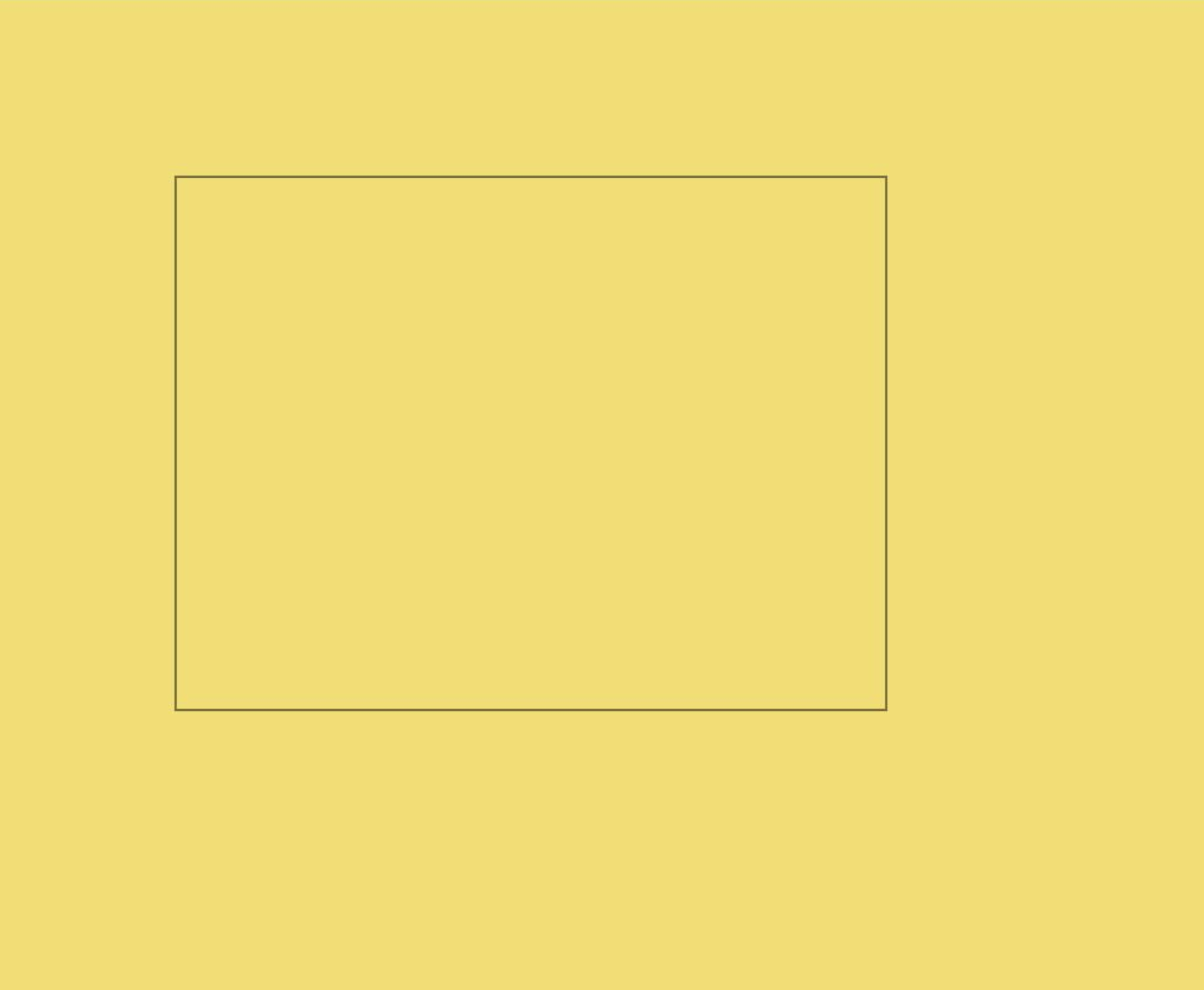
图11-14 效果图
离屏绘制
离屏绘制是指将需要绘制的内容先绘制在缓存区,再将其转换成图片,一次性绘制到Canvas上,加快了绘制速度。过程为:
- 通过transferToImageBitmap方法将离屏画布最近渲染的图像创建为一个ImageBitmap对象。
- 通过CanvasRenderingContext2D对象的transferFromImageBitmap方法显示给定的ImageBitmap对象。
@Entry
@ComponentV2
struct CanvasExample2 {// 用来配置CanvasRenderingContext2D对象// 和OffscreenCanvasRenderingContext2D对象的参数,// 包括是否开启抗锯齿。true表明开启抗锯齿private settings: RenderingContextSettings =new RenderingContextSettings(true)private context: CanvasRenderingContext2D =new CanvasRenderingContext2D(this.settings)// 用来创建OffscreenCanvas对象,width为离屏画布的宽度,height为离屏画布的高度。// 通过在canvas中调用OffscreenCanvasRenderingContext2D对象来绘制。private offCanvas: OffscreenCanvas = new OffscreenCanvas(600, 600)build() {Flex({direction: FlexDirection.Column,alignItems: ItemAlign.Center,justifyContent: FlexAlign.Center}) {Canvas(this.context).width('100%').height('100%').backgroundColor('#F5DC62').onReady(() => {let offContext = this.offCanvas.getContext("2d", this.settings)//可以在这里绘制内容offContext.strokeRect(50, 50, 200, 150)//将离屏绘值渲染的图像在普通画布上显示let image = this.offCanvas.transferToImageBitmap()this.context.transferFromImageBitmap(image)})}.width('100%').height('100%')}
}代码运行效果如图11-15所示。
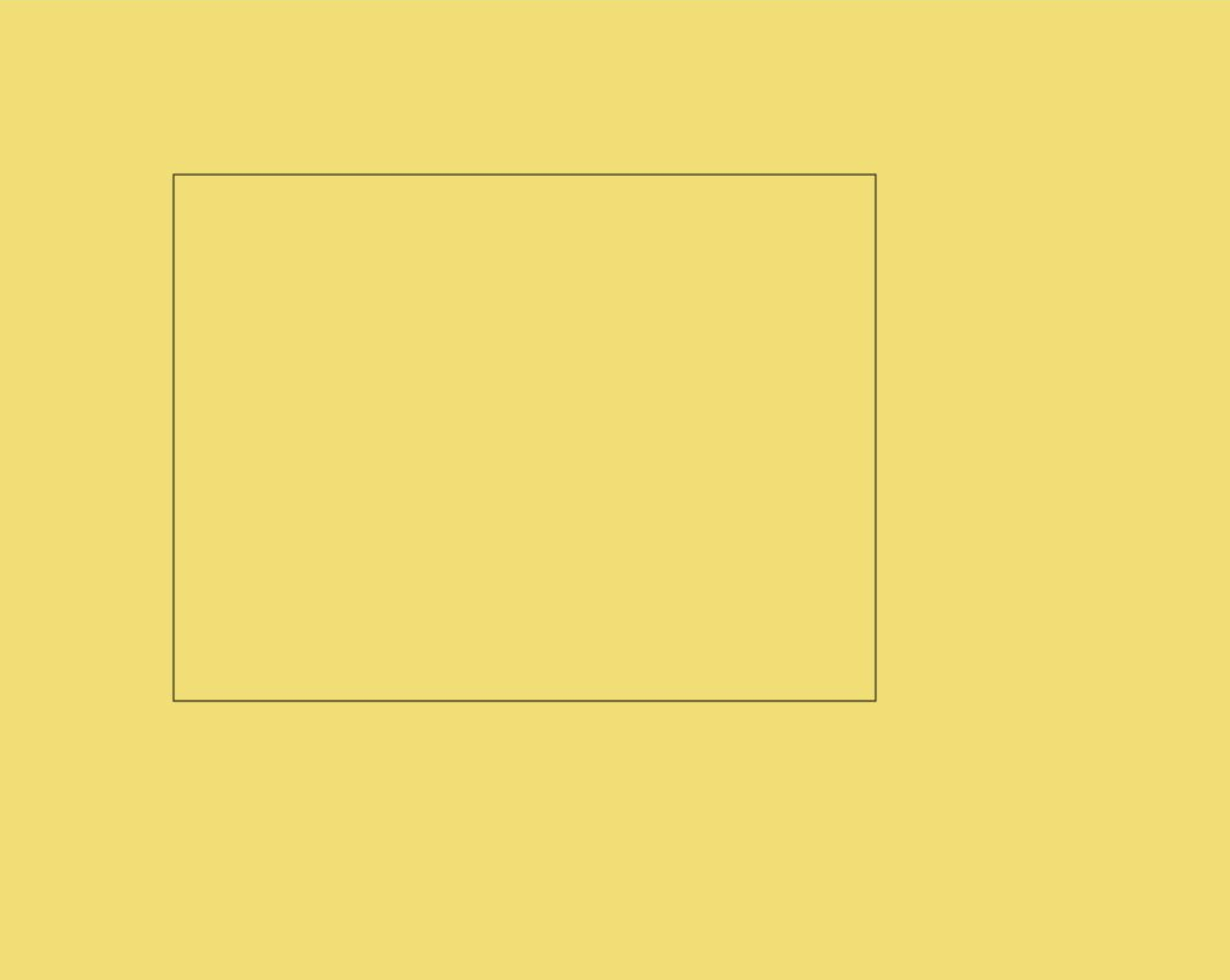
图11-15 效果图
加载动画
可以应用第三方模块Lottie,在Canvas上加载Lottie动画。lottie是一个适用于OpenHarmony的动画库,它可以解析Adobe After Effects软件通过Bodymovin插件导出的json格式的动画,并在移动设备上进行本地渲染。
- 下载安装
在DevEco Studio的终端命令行里,运行如下命令:
$ ohpm install @ohos/lottie命令运行效果如图11-16所示。
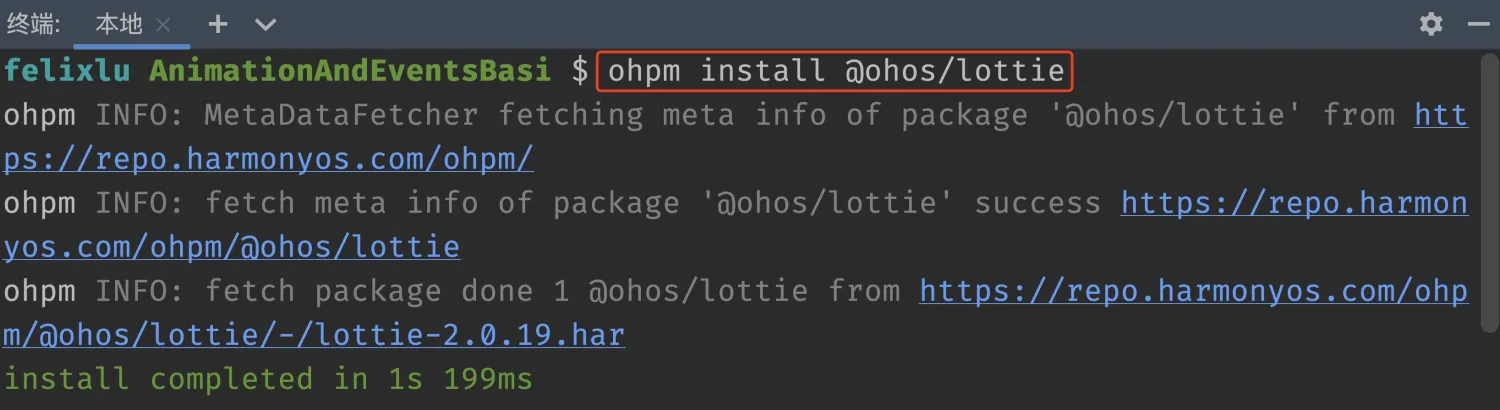
图11-16 控制台效果
- 使用示例
本案例采用Lottie动画库的Canvas渲染模式,实现了一个卡通小动物开口说话的生动动画。
import lottie, { AnimationItem } from '@ohos/lottie'@Entry
@ComponentV2
struct Index {// 构建上下文private renderingSettings: RenderingContextSettings =new RenderingContextSettings(true)private canvasRenderingContext: CanvasRenderingContext2D =new CanvasRenderingContext2D(this.renderingSettings)private animateItem: AnimationItem | null = nullprivate animateName: string = "animation" // 动画名称// 页面销毁时释放动画资源aboutToDisappear(): void {console.info('aboutToDisappear')lottie.destroy()}build() {Row() {// 关联画布Canvas(this.canvasRenderingContext).width(200).height(200).backgroundColor(Color.Gray).onReady(() => {// 加载动画if (this.animateItem != null) {// 可在此生命回调周期中加载动画,可以保证动画尺寸正确this.animateItem.resize()} else {// 抗锯齿的设置this.canvasRenderingContext.imageSmoothingEnabled = truethis.canvasRenderingContext.imageSmoothingQuality = 'medium'this.loadAnimation()}})}}loadAnimation() {this.animateItem = lottie.loadAnimation({container: this.canvasRenderingContext,renderer: 'canvas', // canvas 渲染模式loop: true,autoplay: false,name: this.animateName,contentMode: 'Contain',// 路径加载动画只支持entry/src/main/ets 文件夹下的相对路径path: "common/lottie/animation.json",})// 因为动画是异步加载,所以对animateItem的操作需要放在动画加载完成回调里操作this.animateItem.addEventListener('DOMLoaded', (args: Object): void => {this.animateItem?.changeColor([225, 25, 100, 1])this.animateItem?.play()})}destroy() {this.animateItem?.removeEventListener("DOMLoaded")lottie.destroy(this.animateName)this.animateItem = null}
}代码运行效果如图11-17所示。

图11-17 效果图
初始化画布组件
onReady(event: () => void)是Canvas组件初始化完成时的事件回调,调用该事件后,可获取Canvas组件的确定宽高,进一步使用CanvasRenderingContext2D对象和OffscreenCanvasRenderingContext2D对象调用相关API进行图形绘制。
@Entry
@ComponentV2
struct Usage02 {private settings: RenderingContextSettings =new RenderingContextSettings(true)private context: CanvasRenderingContext2D =new CanvasRenderingContext2D(this.settings)build() {Canvas(this.context).width('100%').height('100%').backgroundColor('#F5DC62').onReady(() => {this.context.fillStyle = '#0097D4'this.context.fillRect(50, 50, 100, 100)})}
}代码运行效果如图11-18所示。
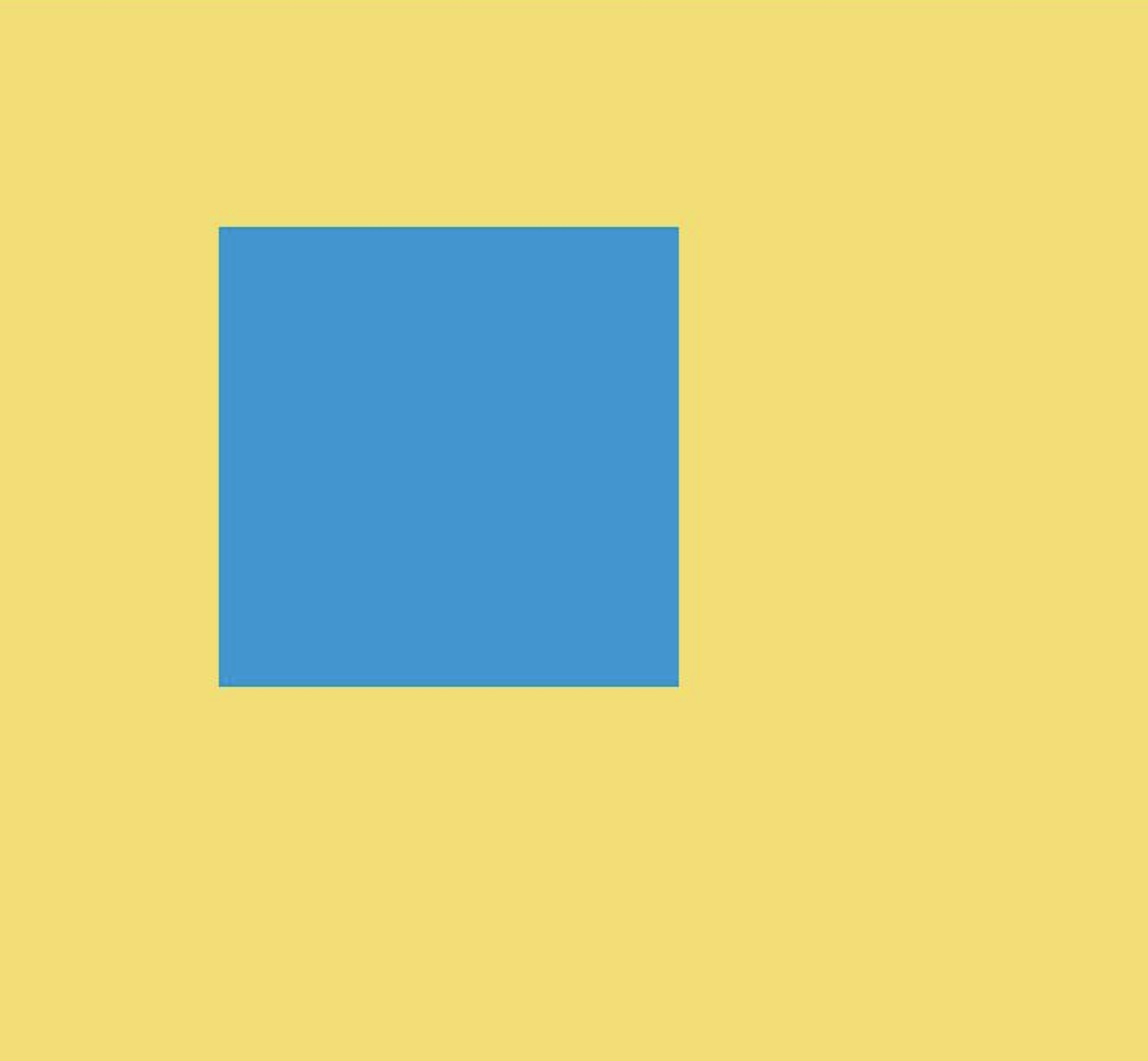
图11-18 效果图
画布组件绘制方式
在Canvas组件生命周期接口onReady()调用之后,可以直接使用canvas组件进行绘制。或者可以脱离Canvas组件和onReady()生命周期,单独定义Path2d对象构造理想的路径,并在onReady()调用之后使用Canvas组件进行绘制。
直接绘制
通过CanvasRenderingContext2D对象和OffscreenCanvasRenderingContext2D对象直接调用相关API进行绘制。
@Entry
@ComponentV2
struct Usage0301 {private settings: RenderingContextSettings =new RenderingContextSettings(true)private context: CanvasRenderingContext2D =new CanvasRenderingContext2D(this.settings)build() {Canvas(this.context).width('100%').height('100%').backgroundColor('#F5DC62').onReady(() => {this.context.beginPath()this.context.moveTo(50, 50)this.context.lineTo(280, 160)this.context.stroke()})}
}代码运行效果如图11-19所示。
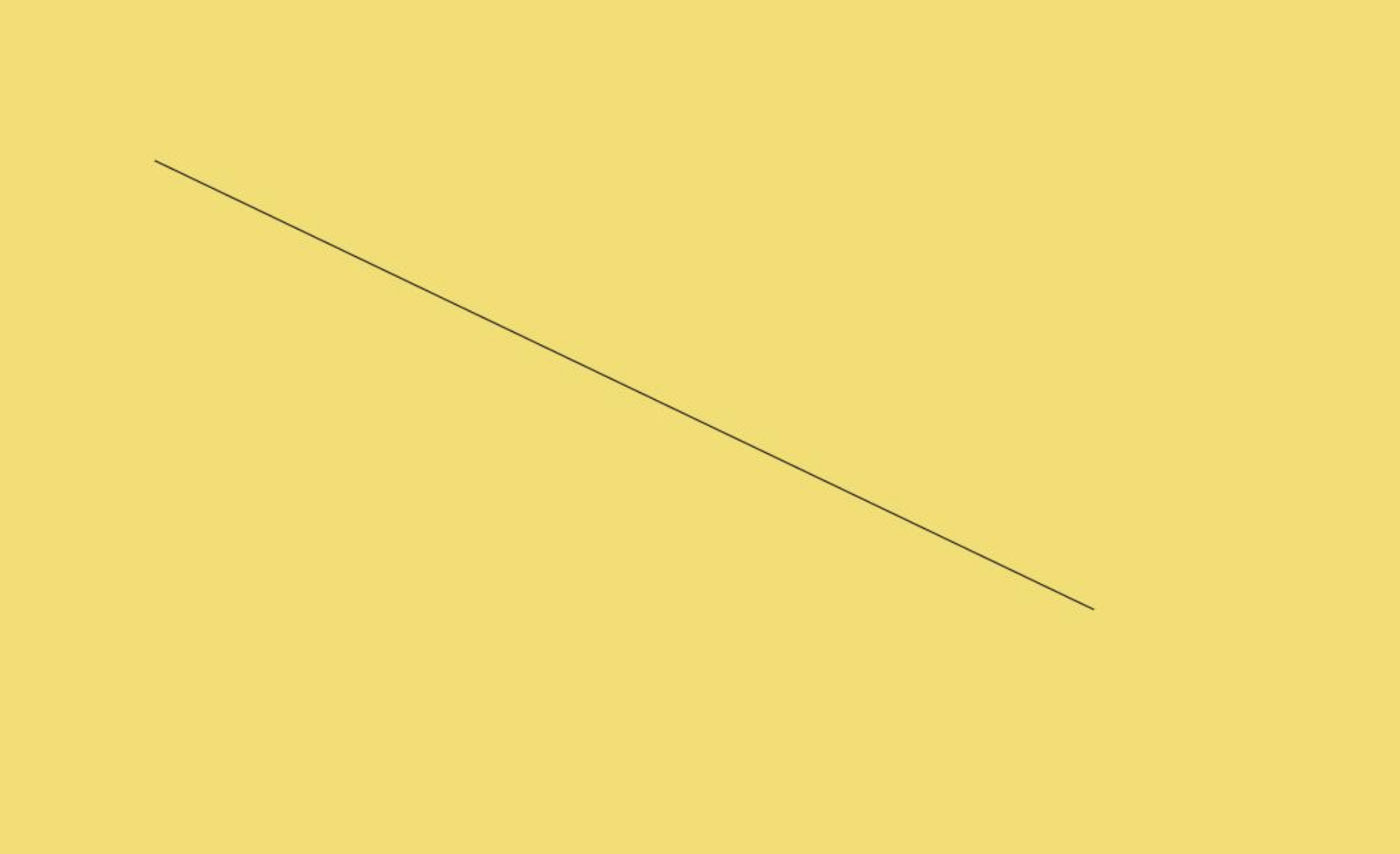
图11-19 效果图
单独定义path2d对象绘制
先单独定义path2d对象构造理想的路径,再通过调用CanvasRenderingContext2D对象和OffscreenCanvasRenderingContext2D对象的stroke接口或者fill接口进行绘制。
@Entry
@ComponentV2
struct Usage0302 {private settings: RenderingContextSettings =new RenderingContextSettings(true)private context: CanvasRenderingContext2D =new CanvasRenderingContext2D(this.settings)build() {Canvas(this.context).width('100%').height('100%').backgroundColor('#F5DC62').onReady(() => {let region = new Path2D()region.arc(100, 75, 50, 0, 6.28)this.context.stroke(region)})}
}代码运行效果如图11-20所示。
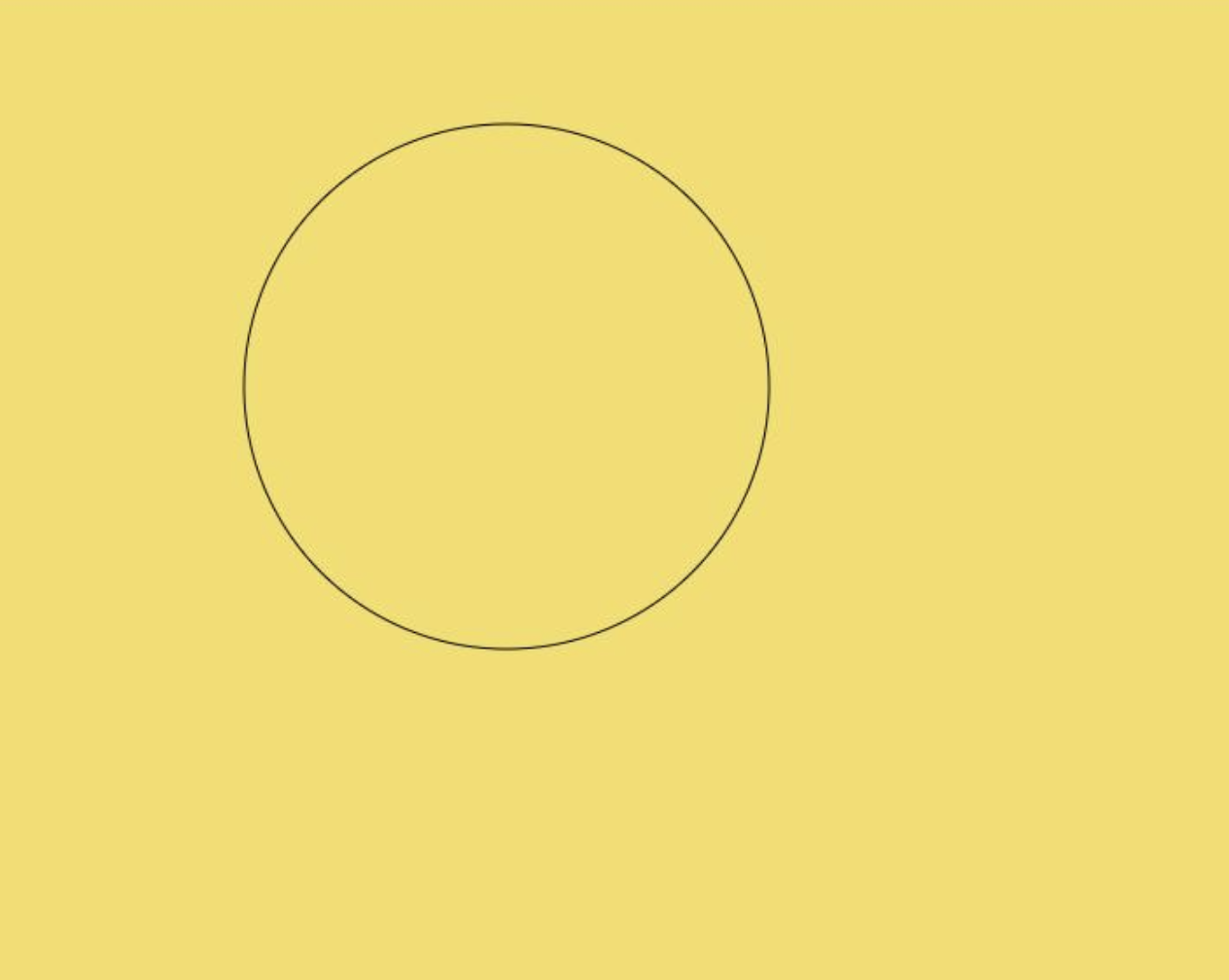
图11-20 效果图
画布组件常用方法
OffscreenCanvasRenderingContext2D对象和CanvasRenderingContext2D对象提供了大量的属性和方法,可以用来绘制文本、图形,处理像素等,是Canvas组件的核心。常用接口有fill(对封闭路径进行填充)、clip(设置当前路径为剪切路径)、stroke(进行边框绘制操作)等等,同时提供了fillStyle(指定绘制的填充色)、globalAlpha(设置透明度)与strokeStyle(设置描边的颜色)等属性修改绘制内容的样式。将通过以下几个方面简单介绍画布组件常见使用方法:
基础形状绘制
可以通过arc(绘制弧线路径)、 ellipse(绘制一个椭圆)、rect(创建矩形路径)等接口绘制基础形状。
@Entry
@ComponentV2
struct Usage0401 {private settings: RenderingContextSettings =new RenderingContextSettings(true)private context: CanvasRenderingContext2D =new CanvasRenderingContext2D(this.settings)build() {Canvas(this.context).width('100%').height('100%').backgroundColor('#F5DC62').onReady(() => {//绘制矩形this.context.beginPath()this.context.rect(100, 50, 100, 100)this.context.stroke()//绘制圆形this.context.beginPath()this.context.arc(150, 250, 50, 0, 6.28)this.context.stroke()//绘制椭圆this.context.beginPath()this.context.ellipse(150, 450, 50, 100, Math.PI * 0.25, Math.PI * 0, Math.PI * 2)this.context.stroke()})}
}代码运行效果如图11-21所示。

图11-21 效果图
文本绘制
可以通过fillText(文本填充)、strokeText(文本描边)等接口进行文本绘制,示例中设置了font为50像素高加粗的"sans-serif"字体,然后调用fillText方法在(50, 100)处绘制文本"Hello World!",设置strokeStyle为红色,lineWidth为2,font为50像素高加粗的"sans-serif"字体,然后调用strokeText方法在(50, 150)处绘制文本"Hello World!"的轮廓。
@Entry
@ComponentV2
struct Usage0402 {private settings: RenderingContextSettings =new RenderingContextSettings(true)private context: CanvasRenderingContext2D =new CanvasRenderingContext2D(this.settings)build() {Canvas(this.context).width('100%').height('100%').backgroundColor('#F5DC62').onReady(() => {// 文本填充this.context.font = '50px bolder sans-serif'this.context.fillText("Hello World!", 50, 100)// 文本描边this.context.strokeStyle = "#ff0000"this.context.lineWidth = 2this.context.font = '50px bolder sans-serif'this.context.strokeText("Hello World!", 50, 150)})}
}代码运行效果如图11-22所示。

图11-22 效果图
绘制图片和图像像素信息处理
可以通过drawImage(图像绘制)、putImageData(使用ImageData数据填充新的矩形区域)等接口绘制图片,通过createImageData(创建新的ImageData 对象)、getPixelMap(以当前canvas指定区域内的像素创建PixelMap对象)、getImageData(以当前canvas指定区域内的像素创建ImageData对象)等接口进行图像像素信息处理。
@Entry
@ComponentV2
struct GetImageData {private settings: RenderingContextSettings =new RenderingContextSettings(true)private context: CanvasRenderingContext2D =new CanvasRenderingContext2D(this.settings)private offCanvas: OffscreenCanvas = new OffscreenCanvas(600, 600)private img: ImageBitmap = new ImageBitmap('/common/images/camera.jpeg')build() {Flex({direction: FlexDirection.Column,alignItems: ItemAlign.Center,justifyContent: FlexAlign.Center}) {Canvas(this.context).width('100%').height('100%').backgroundColor('#F5DC62').onReady(() => {let offContext = this.offCanvas.getContext("2d", this.settings)// 使用drawImage接口将图片画在(0,0)为起点,宽高130的区域offContext.drawImage(this.img, 0, 0, 130, 130)// 使用getImageData接口,// 获得canvas组件区域中,(50,50)为起点,宽高130范围内的绘制内容let imageData = offContext.getImageData(50, 50, 130, 130)// 使用putImageData接口将得到的ImageData画在起点为(150, 150)的区域中offContext.putImageData(imageData, 150, 150)// 将离屏绘制的内容画到canvas组件上let image = this.offCanvas.transferToImageBitmap()this.context.transferFromImageBitmap(image)})}.width('100%').height('100%')}
}代码运行效果如图11-23所示。
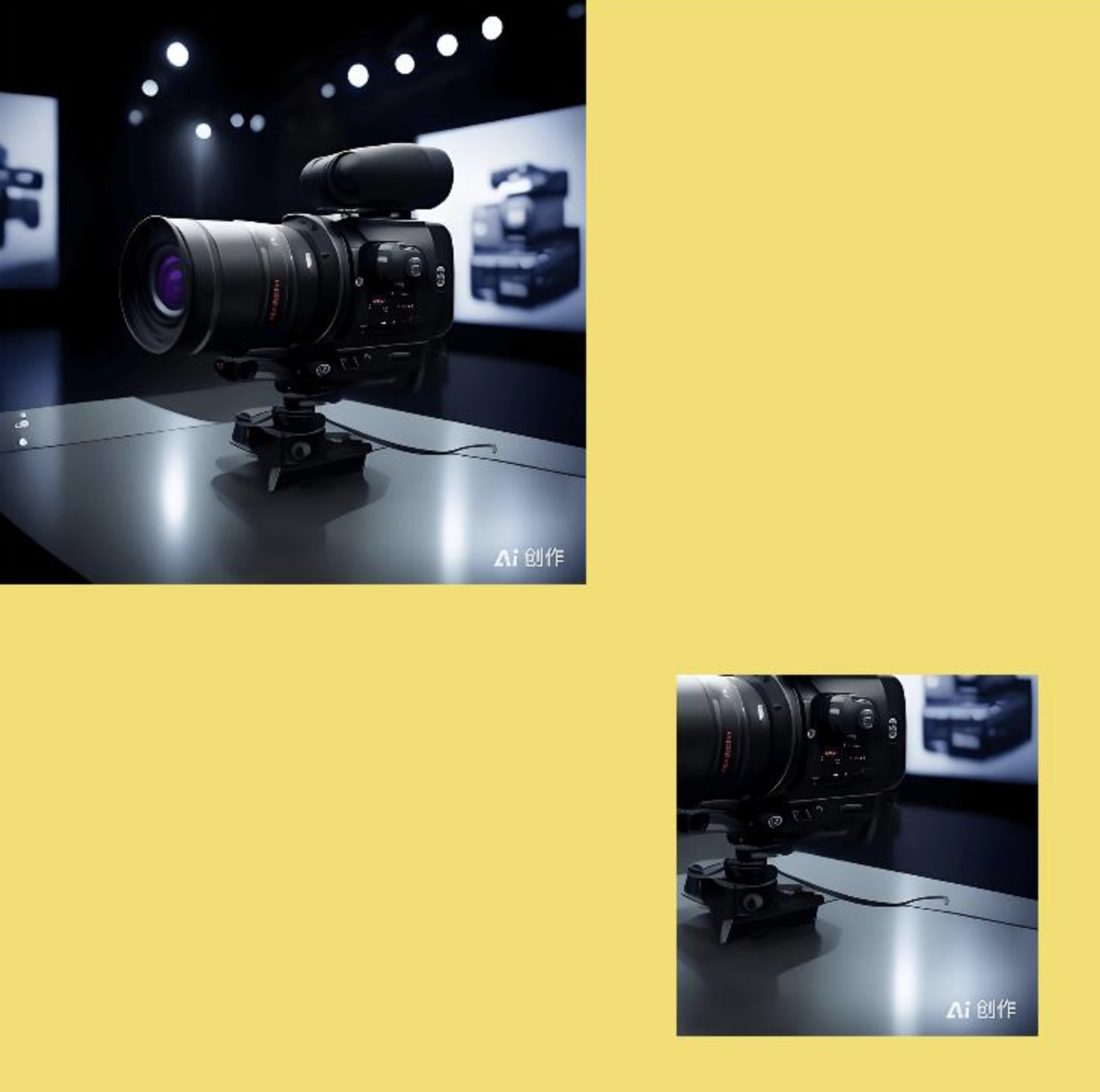
图11-23 效果图
其他方法
Canvas中还提供其他类型的方法。渐变(CanvasGradient对象)相关的方法:createLinearGradient(创建一个线性渐变色)、createRadialGradient(创建一个径向渐变色)等。
@Entry
@ComponentV2
struct Usage0404 {private settings: RenderingContextSettings =new RenderingContextSettings(true)private context: CanvasRenderingContext2D =new CanvasRenderingContext2D(this.settings)build() {Canvas(this.context).width('100%').height('100%').backgroundColor('#F5DC62').onReady(() => {//创建一个径向渐变色的CanvasGradient对象let grad = this.context.createRadialGradient(200, 200, 50, 200, 200, 200)//为CanvasGradient对象设置渐变断点值,包括偏移和颜色grad.addColorStop(0.0, '#E87361')grad.addColorStop(0.5, '#FFFFF0')grad.addColorStop(1.0, '#BDDB69')//用CanvasGradient对象填充矩形this.context.fillStyle = gradthis.context.fillRect(0, 0, 400, 400)})}
}代码运行效果如图11-24所示。
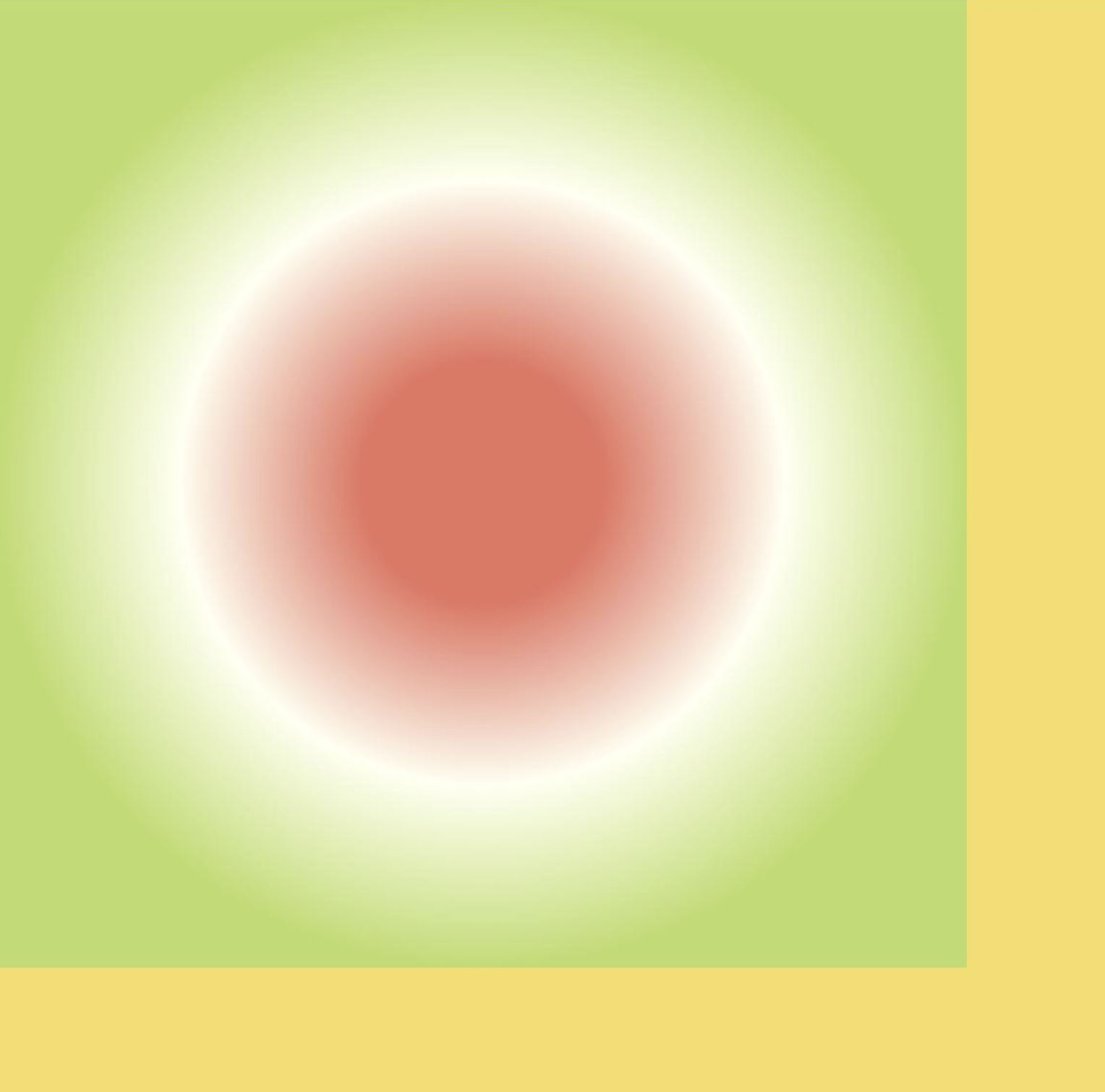
图11-24 效果图
场景示例
本节实现了规则基础形状绘制和不规则图形绘制两个例子。
规则基础形状绘制
@Entry
@ComponentV2
struct ClearRect {private settings: RenderingContextSettings =new RenderingContextSettings(true)private context: CanvasRenderingContext2D =new CanvasRenderingContext2D(this.settings)build() {Flex({direction: FlexDirection.Column,alignItems: ItemAlign.Center,justifyContent: FlexAlign.Center}) {Canvas(this.context).width('100%').height('100%').backgroundColor('#F5DC62').onReady(() => {// 设定填充样式,填充颜色设为蓝色this.context.fillStyle = '#0097D4'// 以(50, 50)为左上顶点,画一个宽高200的矩形this.context.fillRect(50, 50, 200, 200)// 以(70, 70)为左上顶点,清除宽150高100的区域this.context.clearRect(70, 70, 150, 100)})}.width('100%').height('100%')}
}代码运行效果如图11-25所示。
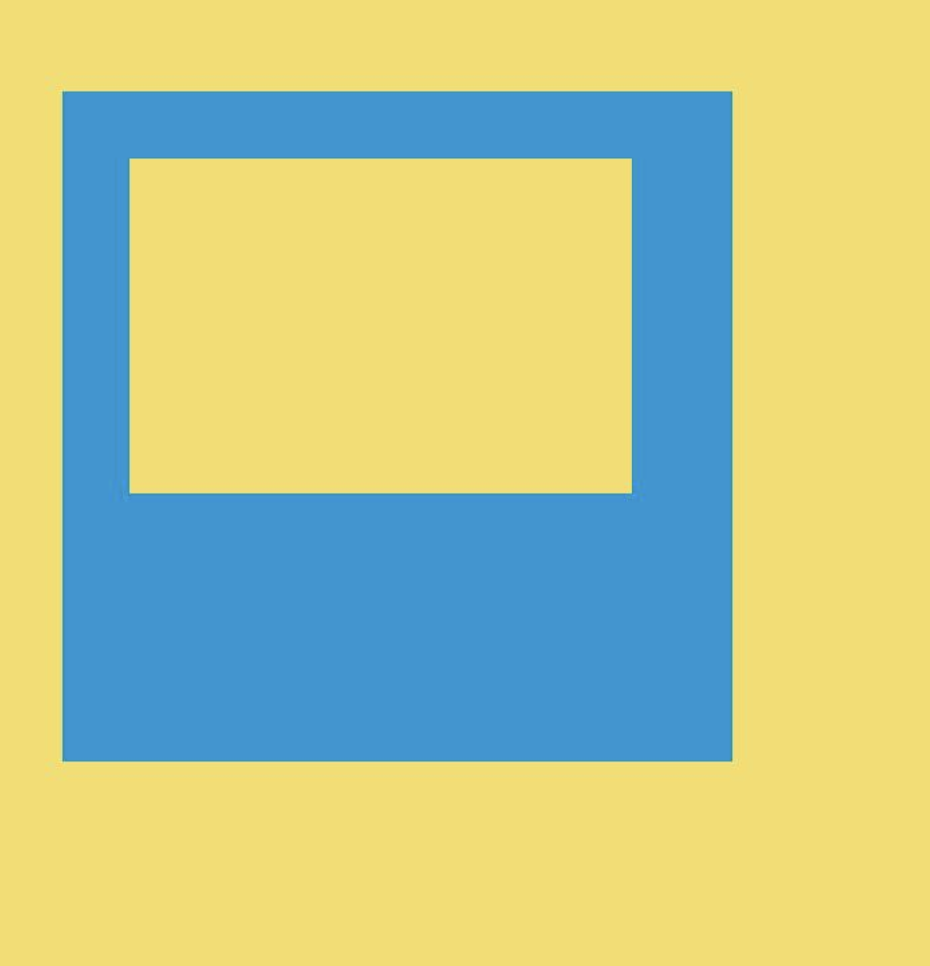
图11-25 效果图
不规则图形绘制
@Entry
@ComponentV2
struct Path2d {private settings: RenderingContextSettings = new RenderingContextSettings(true)private context: CanvasRenderingContext2D = new CanvasRenderingContext2D(this.settings)build() {Row() {Column() {Canvas(this.context).width('100%').height('100%').backgroundColor('#F5DC62').onReady(() => {// 使用Path2D的接口构造一个五边形let path = new Path2D()path.moveTo(150, 50)path.lineTo(50, 150)path.lineTo(100, 250)path.lineTo(200, 250)path.lineTo(250, 150)path.closePath()// 设定填充色为蓝色this.context.fillStyle = '#0097D4'// 使用填充的方式,将Path2D描述的五边形绘制在canvas组件内部this.context.fill(path)})}.width('100%')}.height('100%')}
}代码运行效果如图11-26所示。
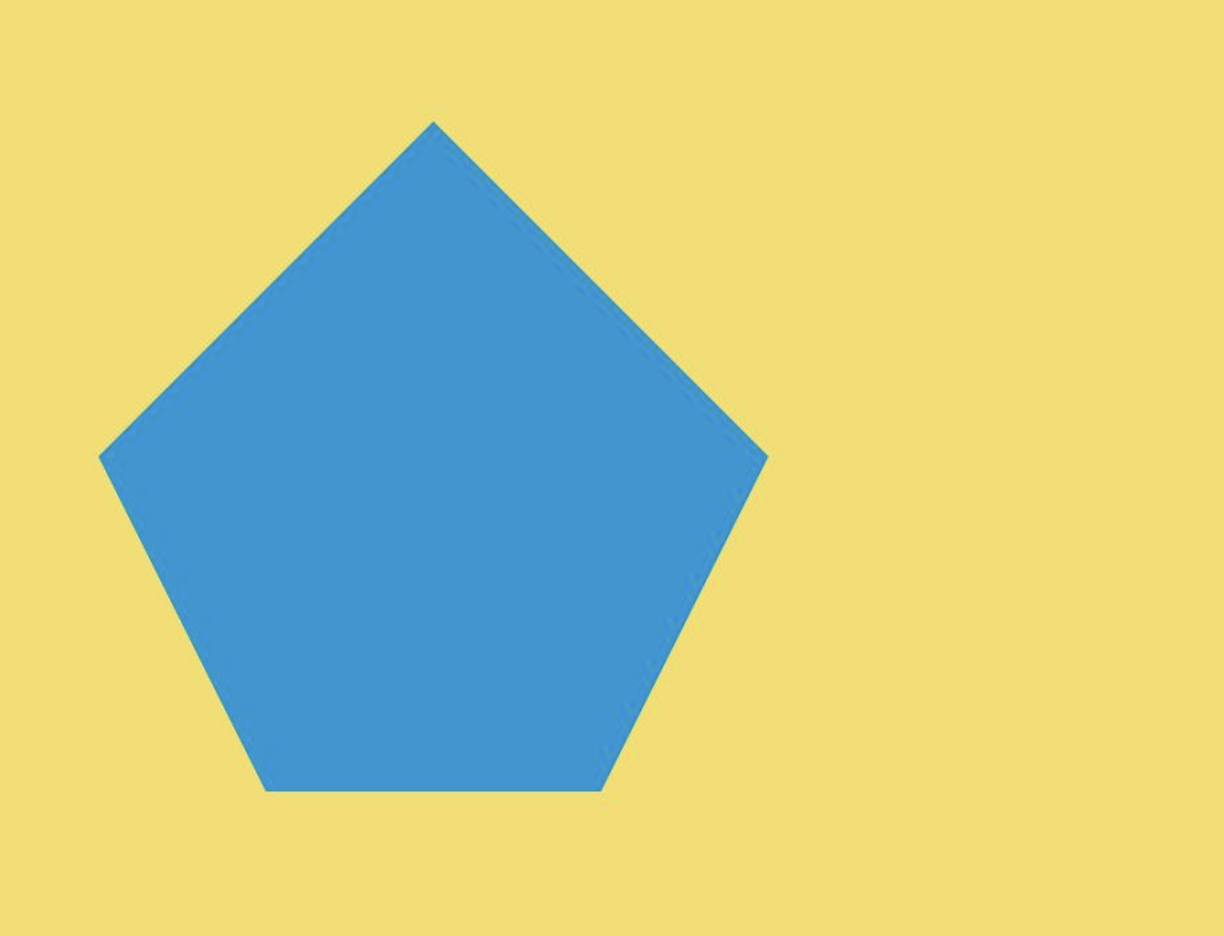
图11-26 效果图
